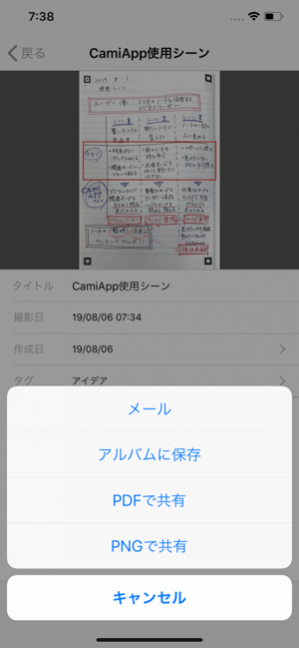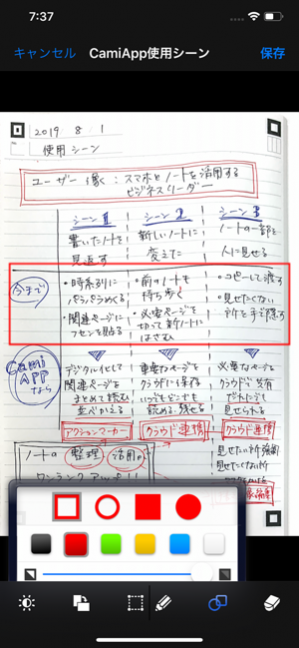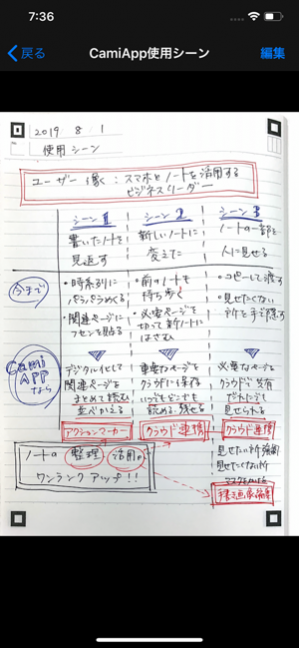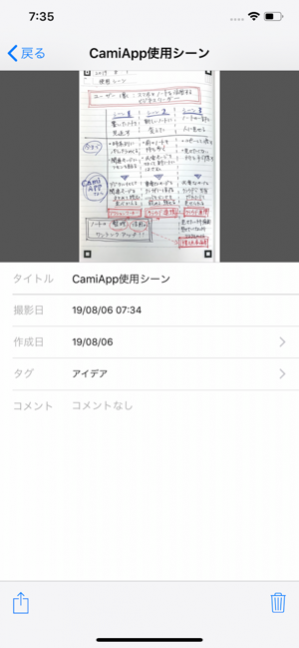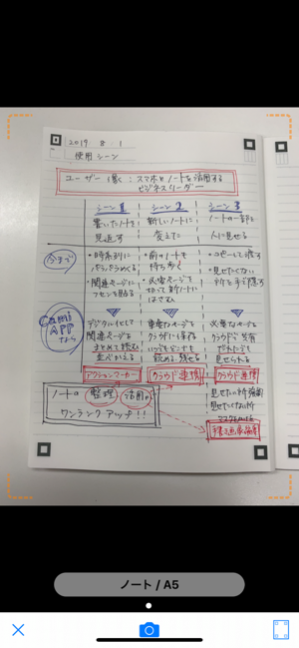CamiApp 2.6.5
Continue to app
Free Version
Publisher Description
CamiApp digitize paper notebooks, and automatically adjust angle and shape to fit the screen.
In addition, by using with CamiApp S, digitize the handwritten character you wrote.
You can sort and organize digitized notes. Also, search notes on your smartphone and tablet. Share your notes by cloud services.
======================================
[HOW TO USE/FEATURES]
======================================
■STEP1 Scan paper notebooks
Start CamiApp. Select the type of your notebook. Take a picture. CamiApp recognizes the paper size and adjusts angle and shape of the image to fit the screen.
In case of CamiApp S, turn on the power of CamiApp S. Put the check to “SAVE box”. That's all.
■STEP2 Organize your digitized notes
You can title, tag, date, comment, sort, organize, and store digitized notes. Also, search notes easily and conveniently on your smartphone or tablet.
In addition, CamiApp S recognizes your handwritten character and change to TEXT(THIS FEATURE IS JAPANESE ONLY).
■STEP3 Share your digitized notes
You can upload to Evernote, Dropbox, OneDrive, ShareFile and other cloud services are available.
* Shared image file format is JPEG, PDF.
■FEATURE1 Action Marker
You can quickly and easily not only tag notes but also upload notes to cloud services by filling the specified area of Action Marker.
■FEATURE2 Edit your digitized notes
Use drawing tools to edit digitized notes. The tool kit includes free-hand marks, masking tools, and various shapes.
■FEATURE3 Work with Scanner app.
- If you have Canon high speed document scanners or PFU ScanSnap iX500/iX100 or PFU SnapLite, you can DIRECTLY AND EASILY scan and import notes to CamiApp via each original scanner apps.
- You can quickly and easily not only send JPEG files but also tag notes, send notes via e-mail and upload JPEG files to your favorite cloud services by making use of "scanner settings".
※NOTES: THIS FEATURE WORKS WITH Canon CaptureOnTouch Mobile V1.5 OR LATER. YOU NEED TO INSTALL.
※NOTES: THIS FEATURE WORKS WITH PFU ScanSnap Connect Application V2.4 OR LATER. YOU NEED TO INSTALL.
※NOTES: THIS FEATURE WORKS WITH PFU SnapLite Application V1.0.2 OR LATER. YOU NEED TO INSTALL.
======================================
[REQUIREMENTS]
======================================
* Digital Notebook "CamiApp S"
SYSTEM REQUIREMENTS: A Bluetooth Smart Ready mobile device running iOS 7.0 or later.
* CamiApp app is designed for CamiApp notebooks and memo pads, CamiApp S from KOKUYO. Get them at your nearest KOKUYO retailer. About products compatible with CamiApp, see the CamiApp web page.
*EVERNOTE is a registered trademark or trademark of Evernote Corporation. *Dropbox is a trademark or a registered trademark of Dropbox, Inc. *SugarSync is a registered trademark of SugarSync, Inc. *SmartBiz+ is a trademark of ITOCHU Techno-Solutions Corporation. *OneDrive is a registered trademark of Microsoft Corporation in the United States and other countries. *CaptureOnTouch Mobile is a trademark of CANON ELECTRONICS INC. *ScanSnap, SnapLite is a trademark of Fujitsu Computer Products of America.
Aug 8, 2019 Version 2.6.5
[V2.6.5](2019/08/06)
* Bug fixes
** minor bugs
About CamiApp
CamiApp is a free app for iOS published in the Office Suites & Tools list of apps, part of Business.
The company that develops CamiApp is KOKUYO CO., LTD.. The latest version released by its developer is 2.6.5.
To install CamiApp on your iOS device, just click the green Continue To App button above to start the installation process. The app is listed on our website since 2019-08-08 and was downloaded 13 times. We have already checked if the download link is safe, however for your own protection we recommend that you scan the downloaded app with your antivirus. Your antivirus may detect the CamiApp as malware if the download link is broken.
How to install CamiApp on your iOS device:
- Click on the Continue To App button on our website. This will redirect you to the App Store.
- Once the CamiApp is shown in the iTunes listing of your iOS device, you can start its download and installation. Tap on the GET button to the right of the app to start downloading it.
- If you are not logged-in the iOS appstore app, you'll be prompted for your your Apple ID and/or password.
- After CamiApp is downloaded, you'll see an INSTALL button to the right. Tap on it to start the actual installation of the iOS app.
- Once installation is finished you can tap on the OPEN button to start it. Its icon will also be added to your device home screen.